Copyright 2016-2023 www.programmingshark.com - All Rights Reserved.
Disclaimer : Any type of help and guidance service given by us is just for reference purpose. We never ask any of our clients to submit our solution guide as it is, anywhere.
In Java Swing, the DPI (dots per inch) setting determines how the size of graphical elements is calculated on a given display. The DPI setting is important for applications that need to render graphical elements such as images, text, and icons correctly, especially on high-resolution displays.
To set the DPI of a Java Swing application on Windows or Linux, you can use the following steps:
First, determine the current DPI setting of your display. On Windows, you can open the Display settings by right-clicking on the desktop and selecting Display settings. On Linux, you can use the xrandr command to check the current DPI setting. For example, you can use the following command to check the current DPI setting on Ubuntu:
xdpyinfo | grep -B 2 resolution
This will output the current DPI setting in dots per inch (dpi).
Once you have determined the current DPI setting, you can set the DPI scaling factor for your Java Swing application by setting the sun.java2d.uiScale system property. This property determines the scaling factor for rendering graphical elements. For example, to set the scaling factor to 1.5 on Windows, you can use the following command:
java -Dsun.java2d.uiScale=1.5 MyApp
This will set the DPI scaling factor to 1.5 for the MyApp application.
Similarly, on Linux, you can set the sun.java2d.uiScale system property to the appropriate value based on the current DPI setting. For example, if the current DPI setting is 96 dpi, and you want to set the scaling factor to 1.5, you can use the following command:
java -Dsun.java2d.uiScale=1.5 -Dsun.java2d.dpiaware=false MyApp
The sun.java2d.dpiaware property is set to false to ensure that the application uses the scaling factor correctly.
By setting the sun.java2d.uiScale property to the appropriate value, you can ensure that your Java Swing application is rendered correctly on high-resolution displays with different DPI settings.
 Australia
Australia
 UK
UK
 UAE
UAE
 Singapore
Singapore
 Canada
Canada
 New
Zealand
New
Zealand
 Malaysia
Malaysia
 USA
USA
 India
India
 South
Africa
South
Africa
 Ireland
Ireland
 Saudi
Arab
Saudi
Arab
 Qatar
Qatar
 Kuwait
Kuwait
 Hongkong
Hongkong

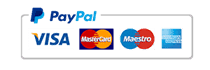
Copyright 2016-2023 www.programmingshark.com - All Rights Reserved.
Disclaimer : Any type of help and guidance service given by us is just for reference purpose. We never ask any of our clients to submit our solution guide as it is, anywhere.