Copyright 2016-2023 www.programmingshark.com - All Rights Reserved.
Disclaimer : Any type of help and guidance service given by us is just for reference purpose. We never ask any of our clients to submit our solution guide as it is, anywhere.
There are several ways to remove the background of an image using Matlab, but one common approach is to use the image segmentation algorithm called GrabCut. Here are the steps to follow:
imread function.
img = imread('image.jpg');
roipoly function or automatically using a segmentation algorithm such as imsegkmeans. In this example, we'll use the imrect function to create a rectangular mask around the object we want to keep.
mask = zeros(size(img,1), size(img,2)); roi = imrect(gca, [x y width height]); % adjust the rectangle to fit your object pos = getPosition(roi); xmin = round(pos(1)); ymin = round(pos(2)); xmax = round(pos(1)+pos(3)); ymax = round(pos(2)+pos(4)); mask(ymin:ymax, xmin:xmax) = 1;
grabcut function to segment the image into foreground and background regions. This function requires an initial estimate of the background and foreground pixels, which can be set manually or automatically. In this example, we'll use the automatic method based on the mask we created in step 2.
foregroundPixels = find(mask); backgroundPixels = find(~mask); [L,~] = grabcut(img,mask,foregroundPixels,backgroundPixels,'NumIter',5);
img(L==0) = 0;
imshow function.
imshow(img);
This should produce an image with the background removed and only the object of interest remaining. You may need to adjust the parameters of the grabcut function and the initial mask to get the best results for your specific image.
 Australia
Australia
 UK
UK
 UAE
UAE
 Singapore
Singapore
 Canada
Canada
 New
Zealand
New
Zealand
 Malaysia
Malaysia
 USA
USA
 India
India
 South
Africa
South
Africa
 Ireland
Ireland
 Saudi
Arab
Saudi
Arab
 Qatar
Qatar
 Kuwait
Kuwait
 Hongkong
Hongkong

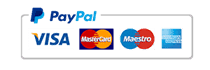
Copyright 2016-2023 www.programmingshark.com - All Rights Reserved.
Disclaimer : Any type of help and guidance service given by us is just for reference purpose. We never ask any of our clients to submit our solution guide as it is, anywhere.